Rufus is a portable application that is useful to create a bootable USB for Windows or Linux, how to use is almost similar to YUMI. By using this mini-applications, you can install Windows via USB devices when your computer does not have a CD / DVD-ROM. Rufus also has support Indonesian.
This time I will share how to create a bootable USB Windows with Rufus. This is an effective way for you lazy burning ISO file of Windows XP into the CD / DVD. This method can be used to create a bootable Windows XP, 7, 8 / 8.1 and Windows 10. Rufus also support for making bootable DLC Boot or Boot Sergei Strelec.
Before making Windows USB Bootable into FlashDisk, there are some things you must prepare them:
This time I will share how to create a bootable USB Windows with Rufus. This is an effective way for you lazy burning ISO file of Windows XP into the CD / DVD. This method can be used to create a bootable Windows XP, 7, 8 / 8.1 and Windows 10. Rufus also support for making bootable DLC Boot or Boot Sergei Strelec.
Before making Windows USB Bootable into FlashDisk, there are some things you must prepare them:
- FlashDisk bare minimum of 1 GB / 2 GB
- ISO file of Windows XP.
- Application Rufus.(Download link : HERE)
The following tutorial how to create a bootable USB Windows XP into FlashDisk:
1. Run rufus as an admin, it will appear as below. The view is the default view Rufus below. In this tutorial I use the flash size of 8 GB. there are several menus you can see below, among others:
- Device: shows the FlashDisk name.
- Paritition Scheme and Target System Type: This menu shows what kind of partition would you install Windows with Rufus. Does your PC support BIOS / UEFI.
- File System: Type the file system used on the flash. The flash usually has a FAT32 file system, but I choose NTFS (free).
2. After you find the ISO file of Windows that you want to create a bootable, in this example I want to create a bootable Windows XP. click on the image DVD-ROM as below.
3. Wait for a while, because Rufus was checking the ISO file that you are using.
4. I did my settings to FlashDisk as shown below, and if it is OK, you can click Start.
- Device: shows the FlashDisk name.
- Paritition Scheme and Target System Type: This menu shows what kind of partition would you install Windows with Rufus. Does your PC support BIOS / UEFI.
- File System: Type the file system used on the flash. The flash usually has a FAT32 file system, but I choose NTFS (free).
2. After you find the ISO file of Windows that you want to create a bootable, in this example I want to create a bootable Windows XP. click on the image DVD-ROM as below.
3. Wait for a while, because Rufus was checking the ISO file that you are using.
4. I did my settings to FlashDisk as shown below, and if it is OK, you can click Start.
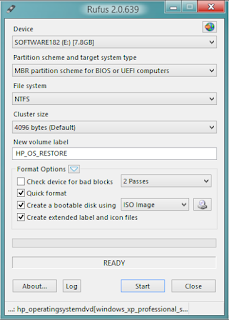 5. The following message appears. as in step 5 I chose Quick Format option. The option will erase all existing data on the FD. So make sure that you use the flash is completely empty.
5. The following message appears. as in step 5 I chose Quick Format option. The option will erase all existing data on the FD. So make sure that you use the flash is completely empty.
And click OK to start the process of making a bootable USB FD. The process of using rufus quite takes a few minutes, about 7 to 10
minutes depending on the size of the ISO file of Windows yours.
6. Done! If so, then you are ready to use the flash as a USB Bootable. Typically, the flash that has been used as a bootable USB installer will have a display as shown below.
Note:
- You can change the language Rufus, how simply click image globe in the top right corner Rufus and select Language

No comments:
Post a Comment